Photo Engraving with Dithering Pattern | GCC: Laser Machines Leader Since 1989
Making minor changes to images or converting files are inevitable steps before users can produce engraved images using laser equipments. Only through complex software parameter settings can users create delicate images on laser equipments. Such a process is time-consuming and a headache for users.
Devoted to providing supreme quality and user-friendly equipments to users, GCC LaserPro offers up to four types of dithering patterns in the driver for users to process images—each helps to create a different effect. This meets the needs of clients as a simple click of the mouse would allow them to select the desired type to produce sophisticated images.
The GCC LaserPro Application Lab of the month features the effect of engraving dithering patterns by engraving several patterns on acrylic sheets to reveal image effects of different pattern types. Experience this amazing function with the GCC LaserPro Application Lab now!
Procedures:
Step 1. Place the UV-printed acrylic sheet on the engraver working table.

Step 2. Press "Auto Focus" to automatically set the focal distance.

Step 3. Select the graphics you want to output in Corel Draw.
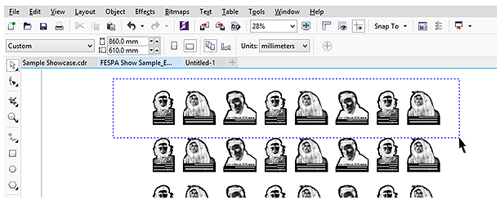
Step 4. Select the desired Dithering Pattern on your driver.
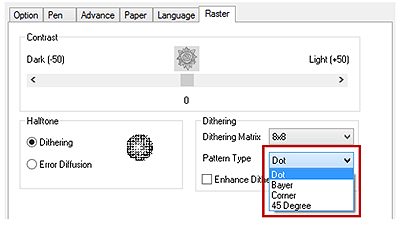
Step 5. Define the center of the acrylic sheet through SmartCENTER for processing.
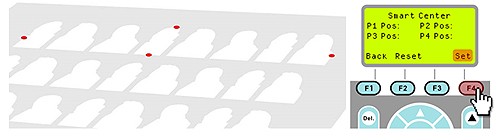
Step 6. Press "Start" to begin processing.

Step 7. Sample is complete.

Suggested parameters:
| Spirit GLS 100W | |||||
| Speed | Power | DPI | PPI | Other | |
| Engraving | 60 % | 30% | 380 | 400 | Dithering |
| Cutting | 0.7 % | 100% | 380 | 400 | X |
*The parameters are for suggestions only and should be moderately adjusted accordingly.
Tips:
- The smaller the number of Dithering Matrix setting is, the more intensive the pattern distribution is; please make adequate adjustment to the parameters if necessary.
- Engraved acrylic sheets would turn white. Sheets printed in very light colors will cause insufficient contrast which leads to poor results.








