Make a Lampshade with Dithering Matrix Function | GCC: Laser Machines Leader Since 1989
-
 🆕 Piolas 400 Laser Engraver
🆕 Piolas 400 Laser Engraver -
 X252 Laser Cutter
X252 Laser Cutter -
 🆕 Spirit LS PRO Laser Engraver
🆕 Spirit LS PRO Laser Engraver -
 X380 Laser Cutter
X380 Laser Cutter -
 S400 Laser Engraver
S400 Laser Engraver -
 X500III Pro Laser Cutter
X500III Pro Laser Cutter -
 Spirit GLS Hybrid Laser Engraver
Spirit GLS Hybrid Laser Engraver -
 Spirit LS Laser Engraver
Spirit LS Laser Engraver -
 C180II Desktop Laser Engraver
C180II Desktop Laser Engraver -
 T500 Laser Cutter
T500 Laser Cutter -
 Spirit Laser Engraver
Spirit Laser Engraver -
 Mercury III Laser Engraver
Mercury III Laser Engraver -
 MG380Hybrid Laser Engraver
MG380Hybrid Laser Engraver -
 MG380Hybrid Laser Cutter
MG380Hybrid Laser Cutter
GCC LaserPro's laser Engraver series comes with feature-rich drivers that provide many useful functions, making it easier for users to perform laser engraving and cutting tasks. In this showcase, the GCC LaserPro Application Lab introduces the use of the built-in Dithering Matrix function in the driver to create a hollowed-out lampshade.
Dithering Matrix is a mode of image processing, and the driver provides four different Pattern Types for users to choose from.
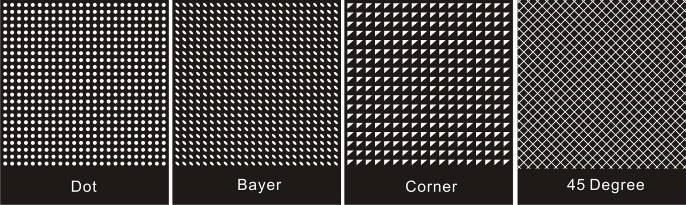
Four different Dithering Matrix effects
The 45-degree Dithering Matrix is particularly well-suited for laser engraving as it enhances the realism of the image, as showcased in "Photo Engraving with Dithering Pattern".
Next, the GCC LaserPro Application Lab will show you how to make a stunning lampshade from paper.
Materials:
.105g/㎡ Paper
.Transparent PET bottle
.Lamp Holder
Procedures:
Step 1. Use the Fill tool to apply a 40% grayscale fill to the desired engraved area (grayscale is beneficial for creating a hollow effect). Click on the Fill tool in the Toolbox located on the left side of the screen and select "Uniform Fill".
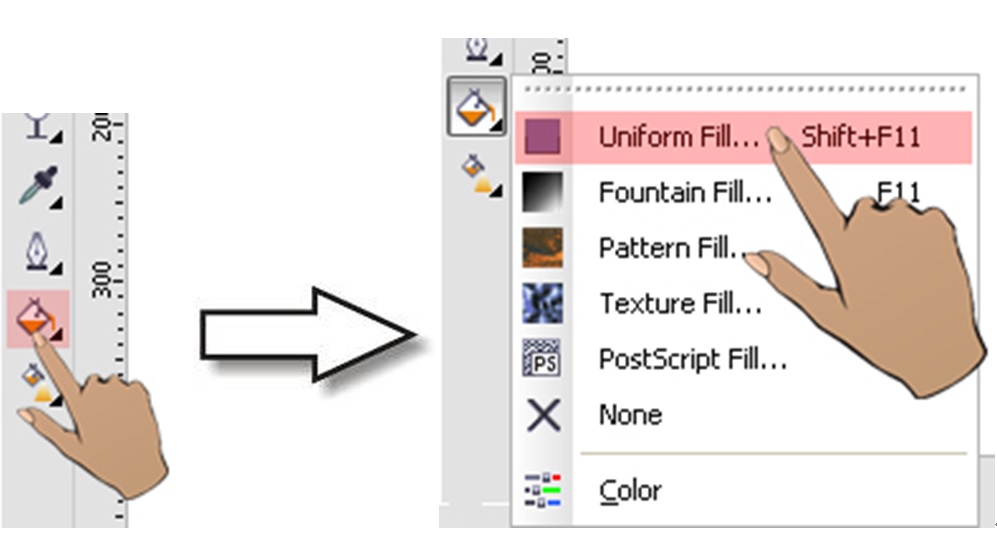
Choose "40% Black" in the Name field and click OK to complete the filling of the gray color.
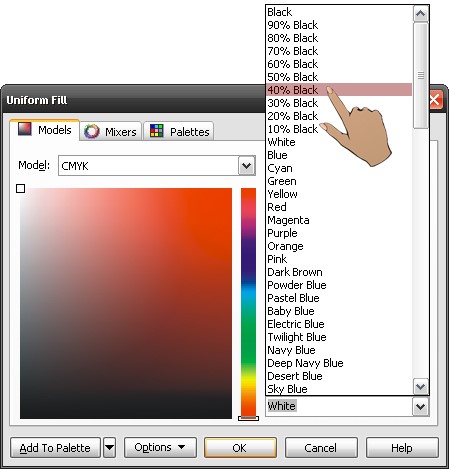
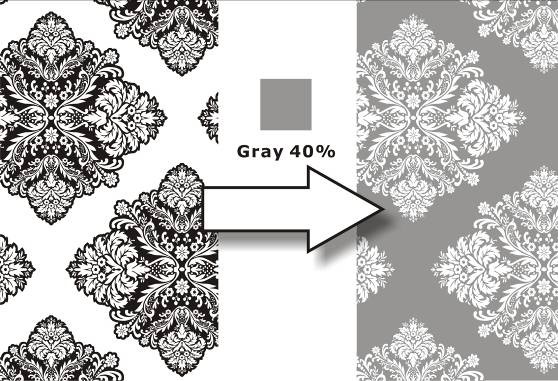
Step 2. After setting the engraving parameters, check the Raster page in the Driver and proceed with Dithering settings.
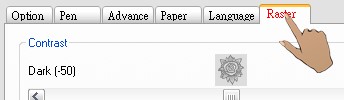
Enable the Dithering option
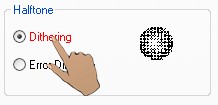
Select the desired Dithering Matrix and Pattern Type.
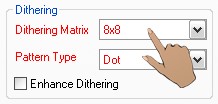
*The Dithering Matrix determines the density of the matrix, where a lower number corresponds to a lower density and vice versa, indicating a higher density.
Step 3. After sending the file, press the START button to begin the laser engraving process.

Step 4. Cut the transparent PET bottle into a cylindrical shape for easy application of the engraved paper.
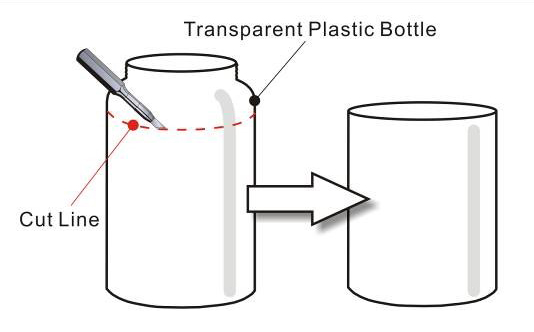
Step 5. Affix the engraved paper onto the transparent PET bottle.

Step 6. Sample completed.

Download File:
Engrave Download File.cdr
Suggested parameters:
| Spirit 60W | |||||
| Speed | Power | dpi | ppi | Dithering Matrix | Pattern Type |
| 100 % | 95 % | 500 | 400 | 6 X 6 | Dot |
Tips:
- Ensure that the paper is flat before engraving to avoid any blurriness that may affect the sample's quality.
- Adjust the Dithering Matrix parameter appropriately, as a smaller value results in a denser arrangement of the matrix, which may cause paper tearing.
